
Using Adobe Dreamweaver CS4 to make your website can be an intimating challenge, but will give you really good looking sites if you learn to do it well. This tutorial features instructions on how to m ...

Adobe Dreamweaver CS4 is one of the most powerful tools for creating websites today. This video teaches you how to center your swl file on your website using an xhtml workaround and css. It will look ...

Adobe Dreamweaver is one of them most prominent and effective tools for developing really cool websites. This quick video tutorial demonstrates how to use this powerful program to create thumbnail-to- ...

Create a rounded corner box with CSS in the Adobe Dreamweaver! Whether you're new to Adobe's popular WISYWIG image editor or simply looking to pick up a few new tips and tricks, you're sure to benefit ...
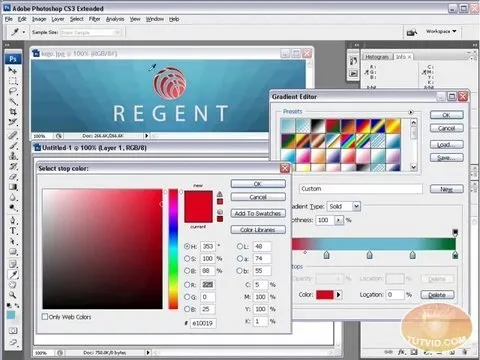
Envious of web 2.0-style websites and their fancy backgrounds? Want to learn how to make your own? You're in luck. Whether you're new to Adobe's popular image editing software or simply looking to pic ...
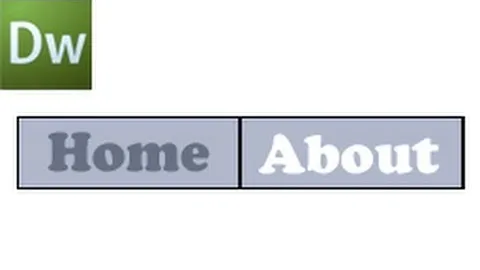
This video shows how to create a menu with rollover images in Dreamweaver. Open a new document and create a table with one row and one column. To add your rollover images, go to the "Image" tab and se ...
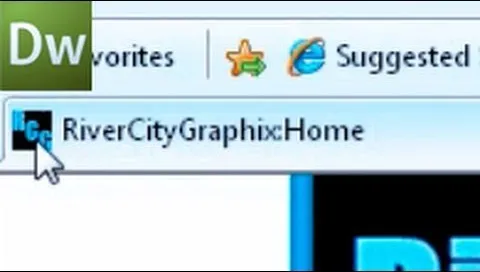
This is a handy tutorial about creating the favicon. A favicon is an icon which appears on the tab, in the address bar and in the favorite menu of browsers. To make a favicon:1 open a new document of ...
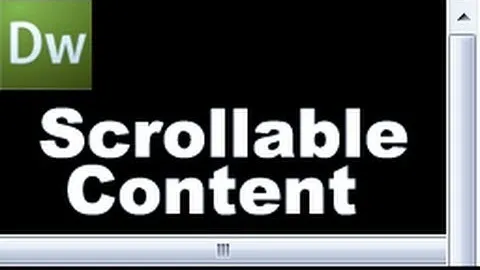
Open up dreamveiwer and click HTML on creat new. If the new page opens then go to design view and then go to insert and then layout object and then diff tag in that then click ok for that. There we ha ...
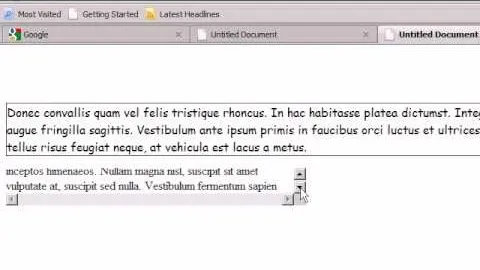
Step1. First of all you need to remove all the borders. Scroll up and then select all the text lines that have 'border' mentioned and then delete them.Step2. Double click on 'p3text' to open the 'css ...

